How to install the apk to firestick?
In this guide, we show you how to download and install the IPTVATV app on firestick while watching your favorite TV show or sports channel.
Because the IPTVATV app cannot be found inside any Play Store, it must be sideloaded when installing the Downloader app to the Firestick. So instead of saying App, it’s really the IPTVATV APK file that you will be downloading and installing on the Firestick via the Downloader app.

Requirements and Compatible Devices
1. You will need a high-speed Internet connection with 30 Mbps to download speed or more. Faster the Internet connection the better. You will also need a compatible device that can see a list of them when visiting the ATV website HERE and go to…
2. Support >> FAQs >> Code & APK FAQ
3. I suggest buying/using the Amazon Fire TV Stick. It’s one of the compatible devices. I always use this device for every IPTV service and I never had an issue using that device.
4. You must download and install the Downloader app to the Firestick. There are other compatible devices you can use whereas the Downloader may or may not be required. Don’t worry, I will provide instructions for how to install the Downloader app.
I highly suggest reading all the FAQs in each section especially sections for Download and Install and Code & APK. I will do my best to make this easy for you.
Follow the step-by-step instructions below.
If you already have the Firestick connected to your HDTV or Smart TV, proceed below…
STEP 1: Create an IPTVATV My Account
Follow Instructions Here. Clicking the link will open in a new web browser or browser tab depending on which device you are using to read this.
When you’ve completed STEP 1, come back to this post and go to STEP 2 below…
STEP 2A: How to Install IPTVATV on Firestick/Installing Downloader
Here I show you how to download and install the IPTVATV app for Firestick.
You must use the Downloader app to install the ATV app or ATV Plus app or ATV Plus Sub-Device app on the Firestick. Keep in mind, we are actually installing the APK, not APP.
How to Download/install Downloader?
1. On your Amazon Fire home page, press Up to select the navigation tabs. Scroll to the right until you reach the Settings option and click on it.
2. Select Device > Developer Options. Scroll down to the option “Apps from Unknown Sources” and make sure it says ON (click on it if it doesn’t).
3. Launch the Amazon Fire Store and search for Downloader.
4. Click on the Downloader icon and then press Install. Allow Downloader any permissions it requests. When it is done downloading, click Open to launch it.
Before the end of the video — the last step of completing the Downloader installation — you will see a blinking cursor in the Downloader address bar. This is where you will enter the IPTVATV app player URL which is actually the APK, not APP.
How to find the IPTVATV app URL?
1. Go to the ATV shop website and sign in to your My Account
2. Click the ‘Subscription’ link at the top of the website
3. Choose either a free trial or subscription. Click Here to learn how to sign up for the free trial or subscription
4. To get the IPTVATV app URL to enter into the Downloader address bar, click the ‘Download’ link at the top of the website
5. Pay close attention… There are 3 categories: ATV, ATV Plus & ATV Plus Sub-Device. Choose the subscription category that you opt into the free trial or paid the subscription. For instance, if you got the ATV Plus trial or subscription, then click the ‘Download’ link on the Download page
6. There are 3 sections listed for the compatible device you want to use. If you are going to use the Firestick, see ‘ ATV Plus APK/APP (Fire Stick version)’ and copy or write down the URL ( www.buyatviptv.com/app/atvpstb )
7. Enter the www.buyatviptv.com/app/atvpstb URL if you have the ATV Plus subscription and type it inside the Downloader address bar. If you have the ATV subscription (without Plus), then you need to enter the related URL, not the one above…
8. So if you choose a subscription from the ATV category, then you would click the ‘Download’ link for that category and look for the URL which will be different as such… www.buyatviptv.com/app/atvpstb. The same thing applies if you opt into the ATV Plus Sub-Device
9. You will need to click inside the Downloader address bar for the Typepad to appear so that you can type the URL into the Downloader address bar. I suggest watching the video above to get a visual
10. After typing in the URL, click the ‘Go’ button to start the iView Plus Apk player download process
11. Next, a popup window will appear with a ‘Cancel’ button and the ‘Install’ button. Highlight and click the ‘Install’ button to commence installing the Apk.
12. Next, another popup window appears — App Installed
13. Highlight and click the Done button
14. Next popup window, click the ‘Delete’ button to delete the Apk file you downloaded
15. Next popup window, click the ‘Delete’ button again
16. Using your Firestick remote, click the Home button to get to the Firestick Home screen
17. Now using the remote, scroll down to the ‘Your Apps & Channels section and scroll right all the way to the end
18. Click ‘See All’
19. Scroll all the way to the bottom to find the ATV app(Blue) or ATV Plus app(Red) and highlight the app. Do Not click on the app
20. With the app highlighted, click the 3-line icon on the remote. I look at the bottom right of that screen, you will the Options icon shape. You click the same Option icon shape on your Firestick remote
21. Next, an Options menu appears. Scroll down and click ‘Move to Front’
22. Click the ‘Home’ button on the remote and you will see the ATV or ATV Plus app. If it’s the Sub-Device app, then it would appear on the Home screen
Note: It’s very important that the category subscription and Apk are both related. You cannot deviate from this and try to install, for instance, the ATV Apk with an ATV Plus subscription on your device.
STEP 2B: Completing How to Install ATV on Firestick
You will need the Activate Code from your ATV ‘My Account’ on the website using your computer or smartphone. Go to…
My Account >> My Orders >> View Order
Under the SKU / IPTV CODE section is your Activation Code. This code must be entered into the ATV, ATV Plus, or ATV Plus Sub-Device app inside your Firestick. Write down code or go to your computer/smartphone to see the Activation Code. Here is the ATV IPTV on Firestick step-by-step instructions
1. Using the Firestick remote, go to the Home screen. You should see the app. Click to open it
2. On the next screen, click ‘Allow’ to log into the app
3. Next, you should now be inside the app main screen connected to the ATV service
4. If the screen to enter the Activation Code does not appear right away, click the VOD icon
5. Select a movie, any movie, and click the ‘Play’ button, a screen should pop up with the ‘OK’ button and ‘Cancel’ button
6. Click the ‘Cancel’ button and the ‘Account Info’ screen should appear
7. In the left column, scroll down to ‘Subtitle’ to highlight it and then scroll right
8. Click inside the ‘input activation Code’ field to get the Typepad
9. Next, type in the Activation Code
10. Next, click the OK button. You should see ‘Recharging, please wait. When done, you should be all set to watch TV online.
11. Click the back button arrow on the Firestick remote
So now you should have the ATV IPTV Apk installed on your Firestick that connects with the ATV IPTV service. I highly recommend watching the video above and using the Amazon Fire TV Stick. I also suggest reading the full written review to gather more information before jumping into this IPTV service.
This covers the download and installs of ATV IPTV on Firestick instructions.
Get Your Free Trial or Subscription Here
Q: Paid, Where to find subscription code?
A:Login, MY ACCOUNT-My Orders-View Order-SKU/IPTV CODE Or Check mail/spam box, code is also sent automatically. Or contact us by email.
Q:Why the code wrong not work?
A: Pls fill in the correct code. Or check whether install correct apk, there are two version: Normal (Blue)&Plus (Red).
Leave a Message