How to install ATV IPTV on FormulerZ8?
Formuler Z8 is an Android TV box built specifically for IPTV. The built-in IPTV app and feature-rich remote control make it shine. This article will discuss how to install ATV IPTV on Formuler Z8.
How to install ATV IPTV on Formuler Z8?
If you want to install ATV IPTV android on your Formuler Z8, you could:

1.Download the ATV IPTV APK to your computer, put it on a USB stick, put the USB stick on formuler Z8, and finally install it from there using Z8’s file manager.
2.Use the Formuler Z8 web-browser to download the ATV IPTV apk file and then install.
3.Download the Downloader from the Google Play Store to your Formuler Z8 and enter the ATV IPTV APK URL on the downloader to download and install.
4.Install the ES File Explorer app on the Formuler Z8 and enable the FTP service which will then allow you to move files to and from the Z8 and a computer.
ATV IPTV is for the UK, AUS, Ireland, Greek and Italian guys, with a lot of local live channels. Click here to get a quick IPTV subscription.
Use USB stick to install ATV IPTV in Formuler Z8.
The method of installing and applying to the Formuler via USB is called a side loader.
So, You can also install ATV Apk by side-loading.
Side-load an app Step by step guide
1.Format an external drive like a USB dongle with the NTFS file system.
2.Click here to ATV Website, Click the download button and download the ATV APK file to your PC
3.Save the downloaded file into the USB drive.
4.Insert the USB drive into your device.
5.Go to Home > File Manager/File Browser app and install the app.
6.Press the‘ Back’ or ‘EXIT’ button on your remote to go back to the main screen.
7.Find the newly installed ATV Apps from the MyApps section or the list of installed apps.
Use the Formuler Z8 web-browser to download the ATV IPTV apk
On a Z8 the default settings are to permit the installation of any apps from any source, so there is no need to enable or allow developer options unless you have changed those settings.
1.Open your browser and type in the ATV website URL:" https://www.buyatviptv.com/buyiptv/ "
2.Click Download – Click ATV APK Package – Download the APK for the correct device
3.Then install the ATV app using the Z8’s built-in file-manager
4.Find the newly installed ATV Apps from the MyApps section or the list of installed apps.
How to install ATV IPTV to Formuler Z8 using Downloader?
1. Open the Google Play store and search for Downloader by AFTVnews
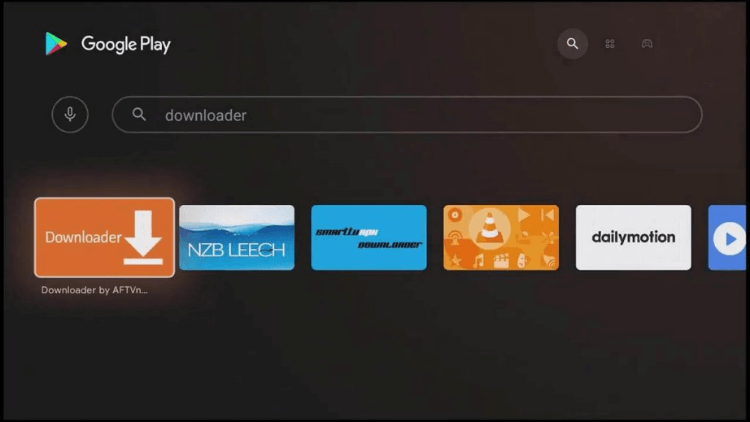
2. Install and launch Downloader
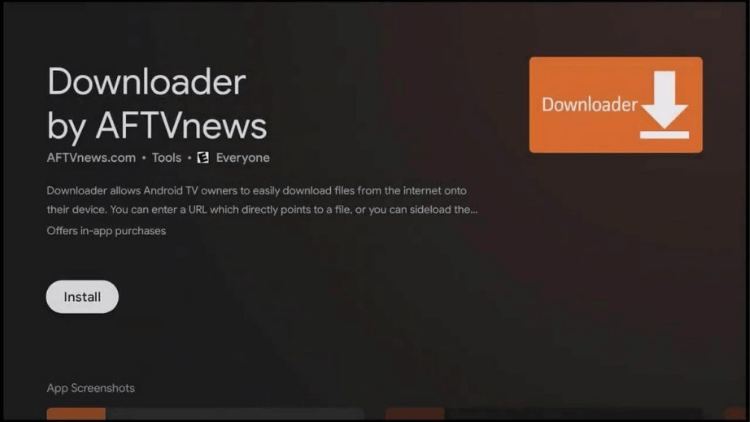
3. Accept any permissions that the app requests. If you deny them, the app will not work.
4.Click on the "Download" link at the top of the ATV IPTV website, copy or write down the URL of the version you want to download, and then enter it in the address bar of the downloader
NOTE: You may get a security prompt that will send you to settings. Simply enable the slider next to Downloader to give it the necessary security permissions to install apps on your shield. Once enabled, go back to Downloader and start again at Step #4 to proceed.
5. Launch the ATV app
Now you can enjoy watching live TV!
Other tutorials: How to install IPTV on Android phone? and Developer Options on Firestick: User Guide
Q: Paid, Where to find subscription code?
A:Login, MY ACCOUNT-My Orders-View Order-SKU/IPTV CODE Or Check mail/spam box, code is also sent automatically. Or contact us by email.
Q:Why the code wrong not work?
A: Pls fill in the correct code. Or check whether install correct apk, there are two version: Normal (Blue)&Plus (Red).
Leave a Message