How to install IPTV on Android phone?
Enable Unknown Sources on an Android phone:
By default, Android devices are set to only allow app installations from the Google Play Store. However, in order to install apps from other sources, such as the ATV IPTV app, you need to enable Unknown Sources in your device’s settings. Here’s how you can do it:
-
Open the “Settings” app and select the “Apps & notifications” tab on your Android Phone.
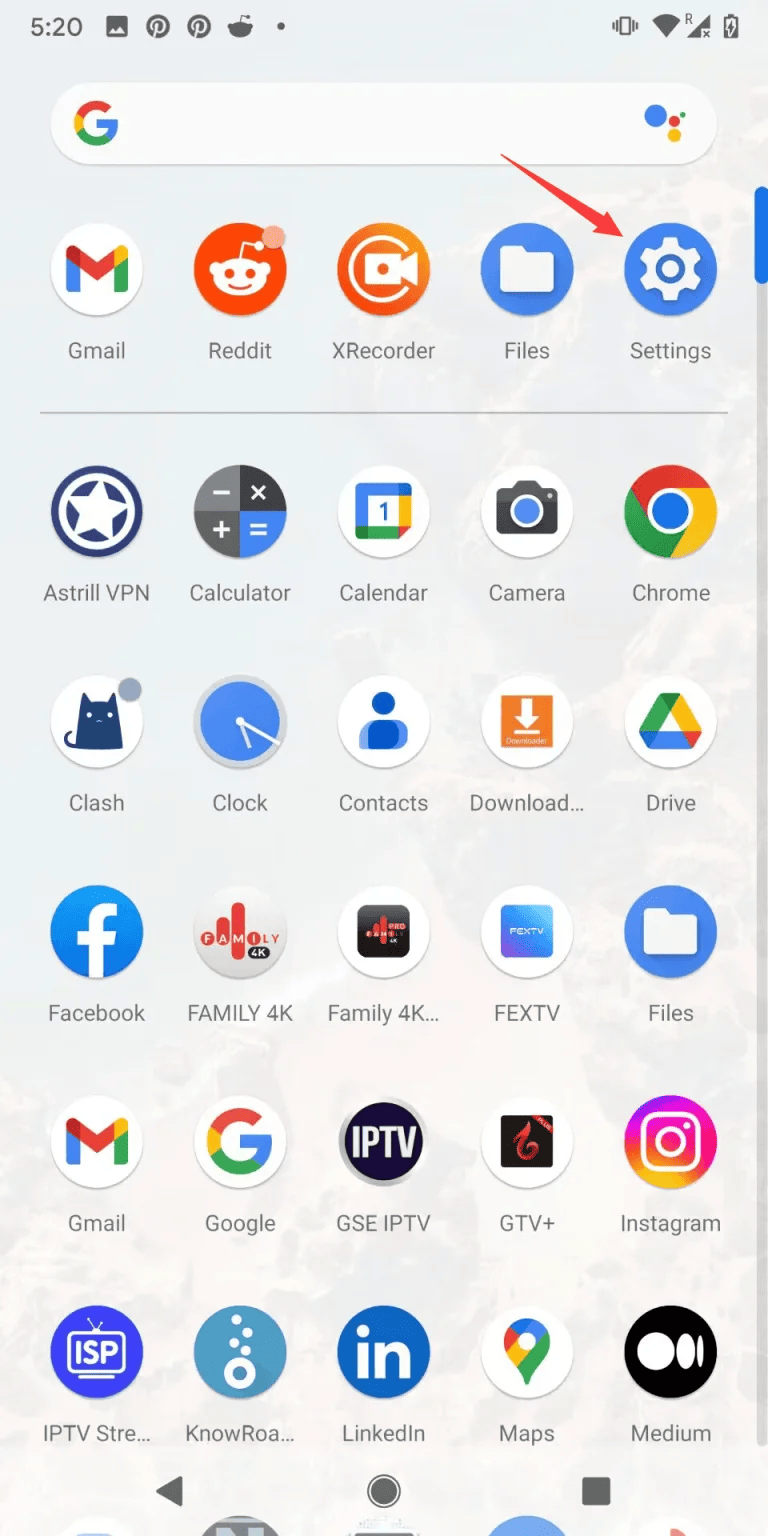
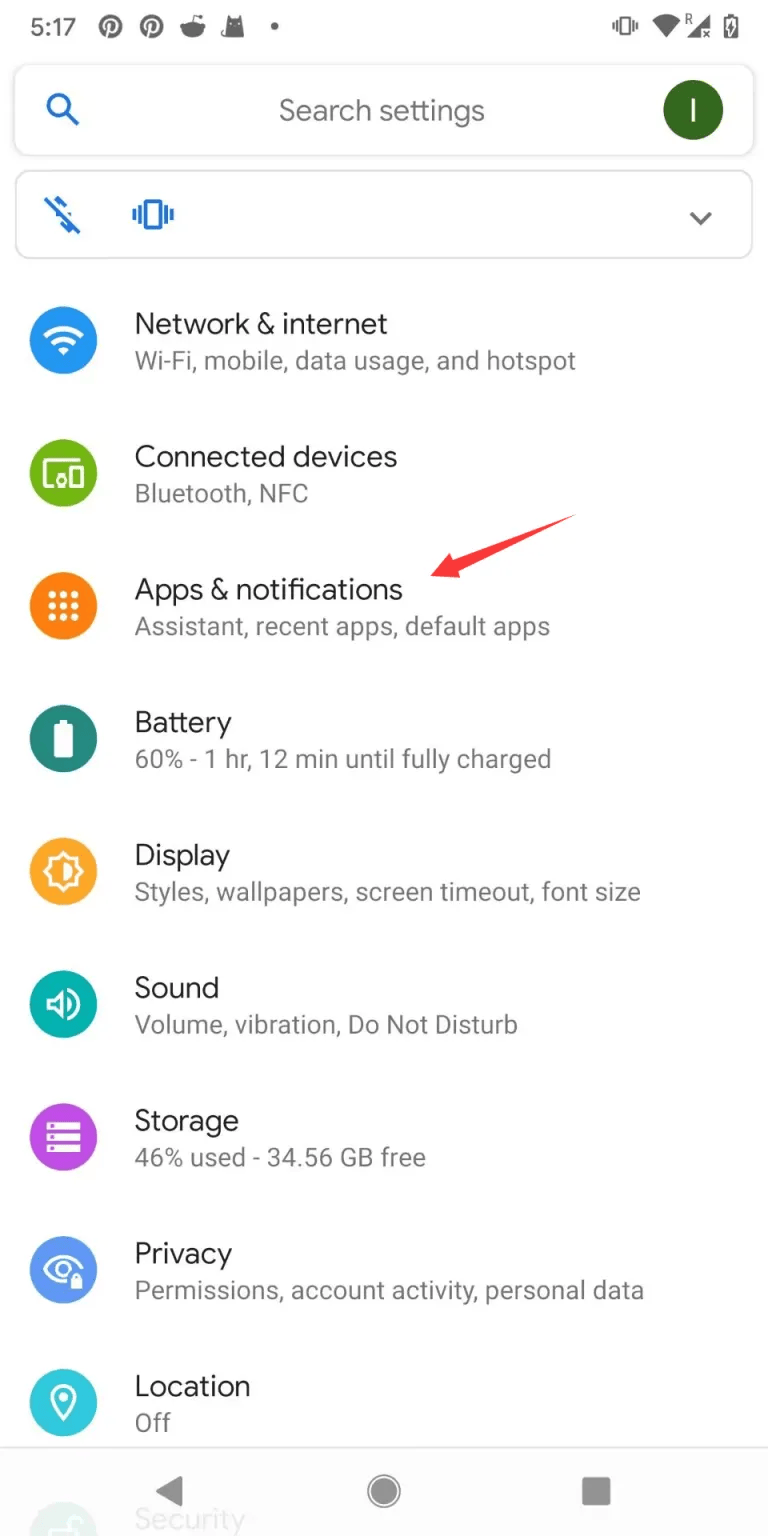
-
Select the “Advanced” section, then choose “Special app access.”
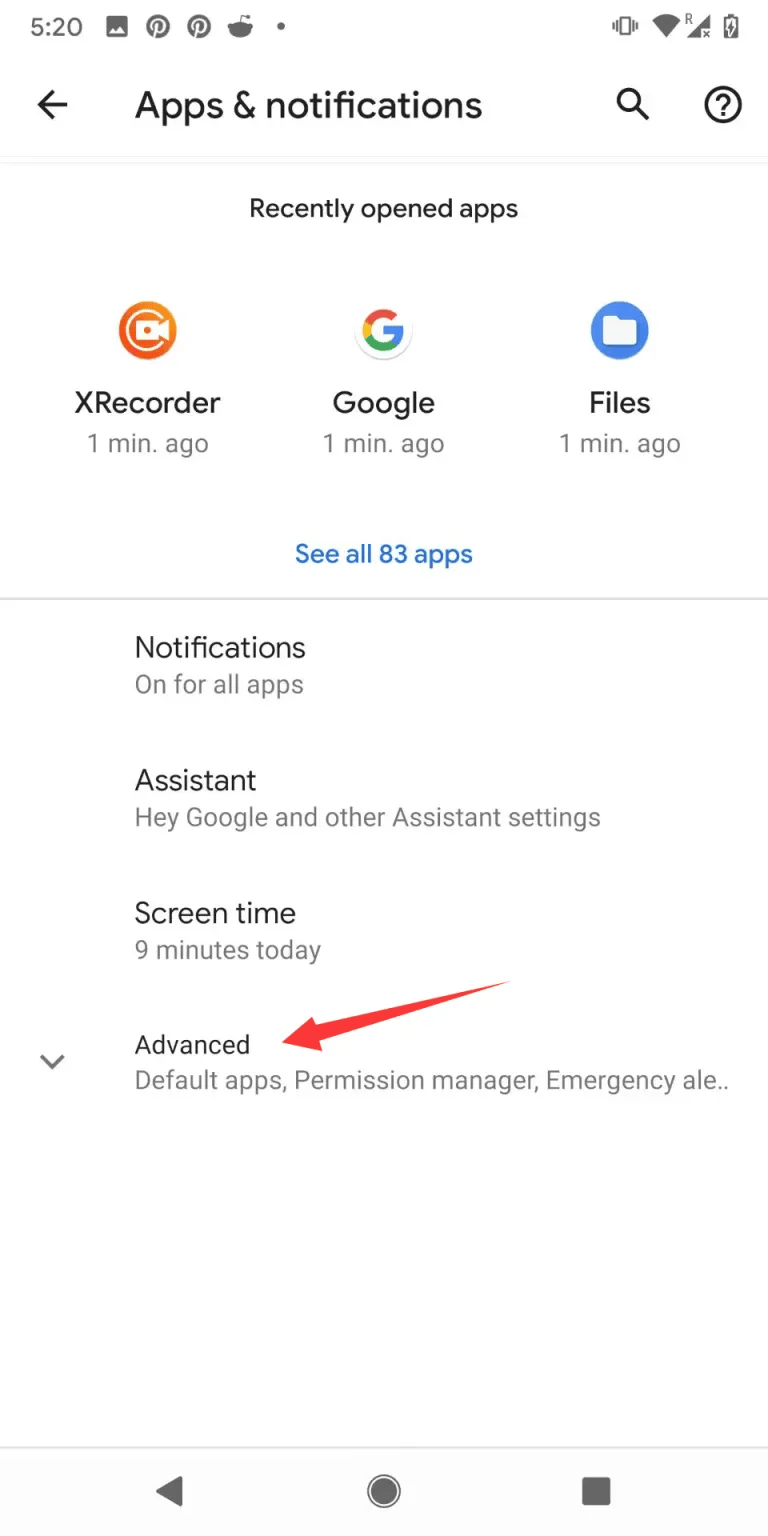
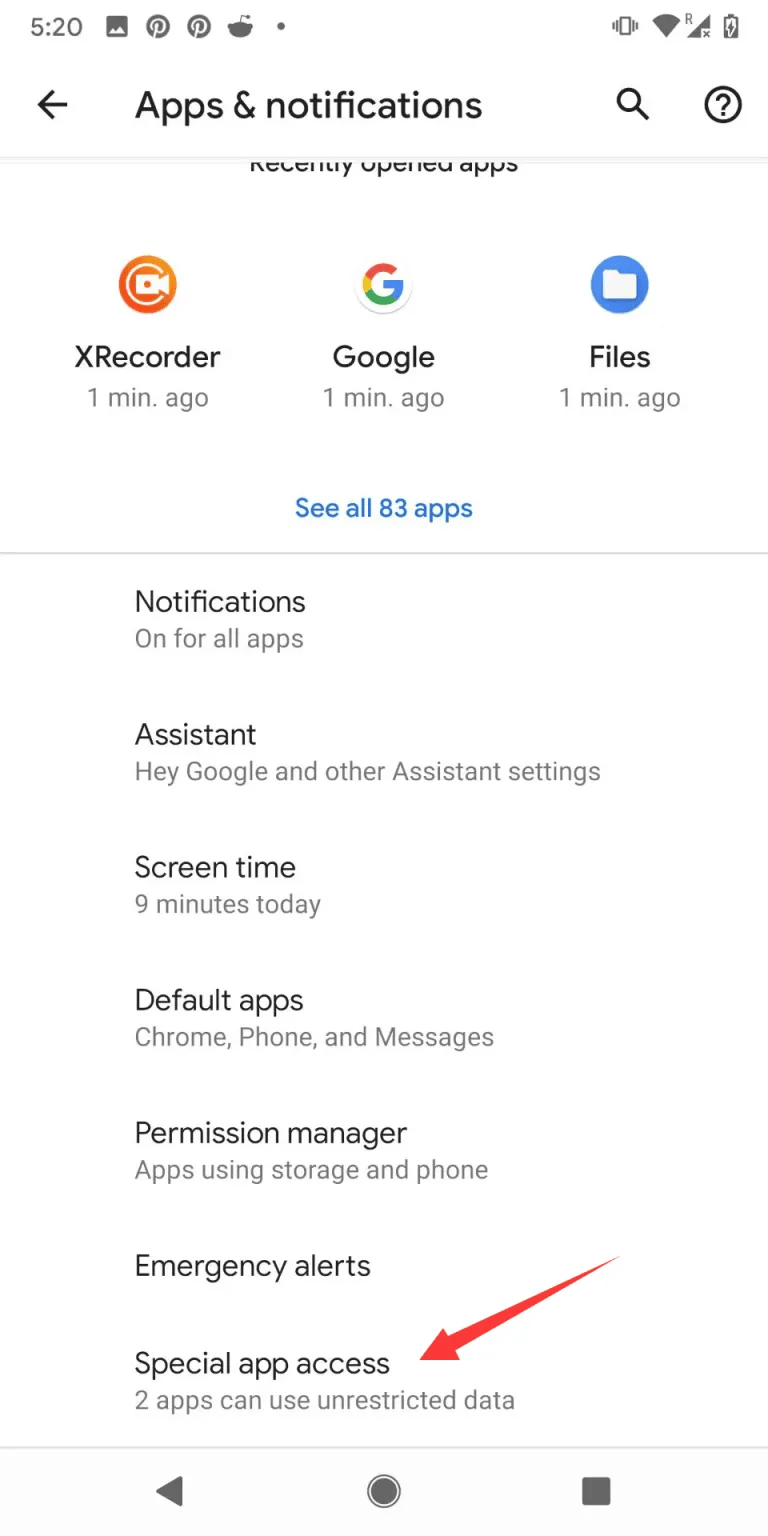
-
Next, go to “Install unknown apps,” then select the desired app.
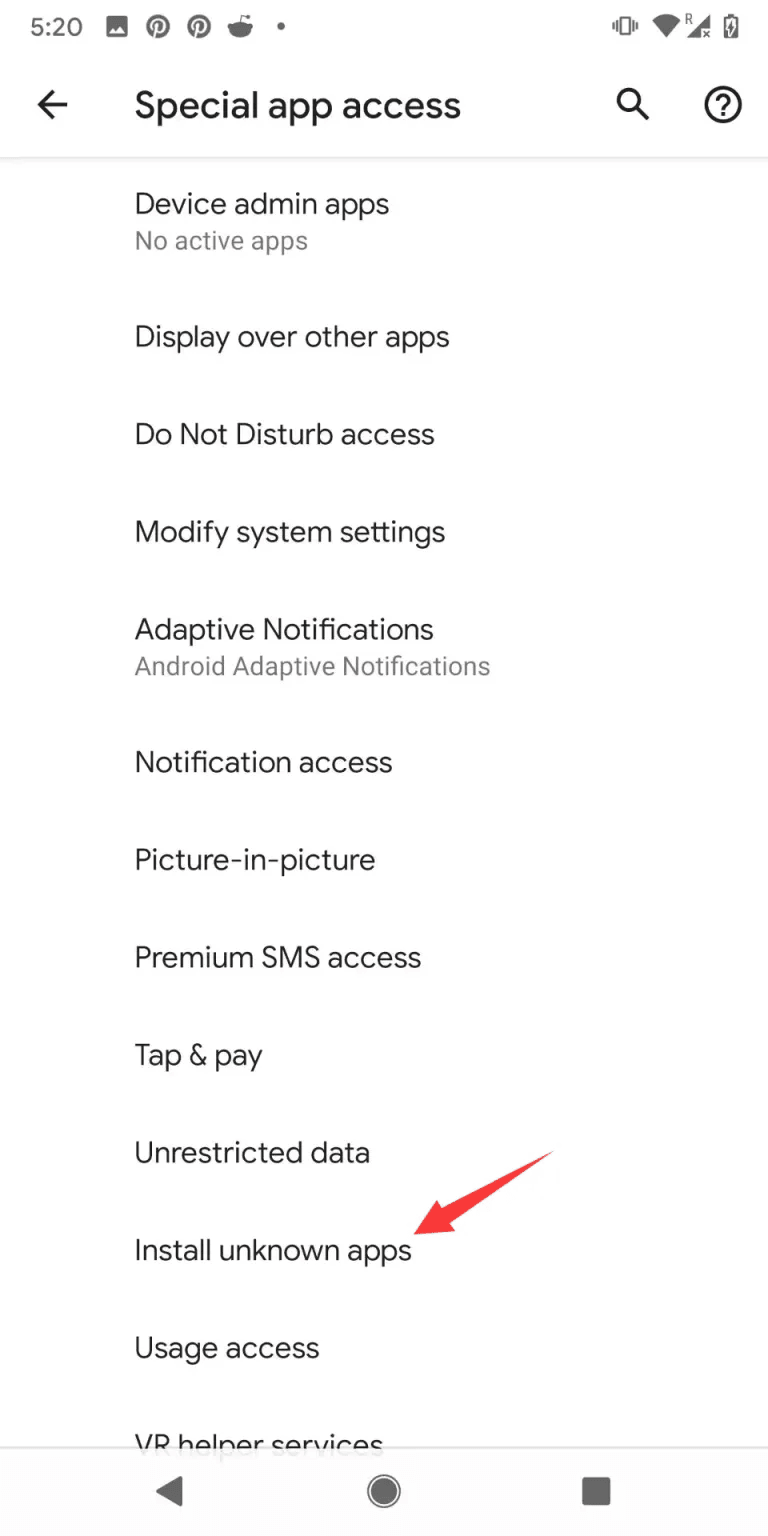
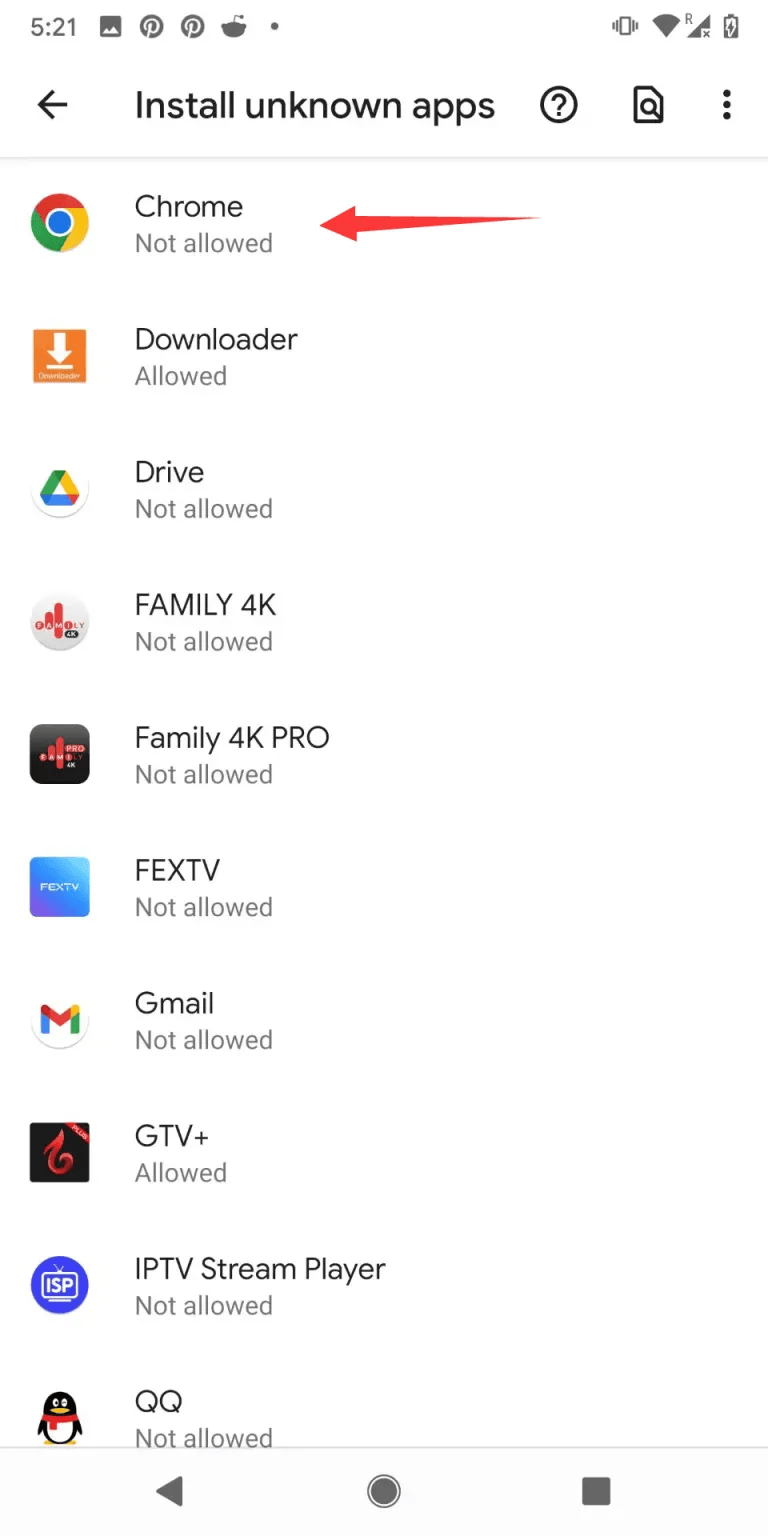
-
Finally, toggle the switch to allow installation from unknown sources, you can now install apps from sources other than the Google Play Store.
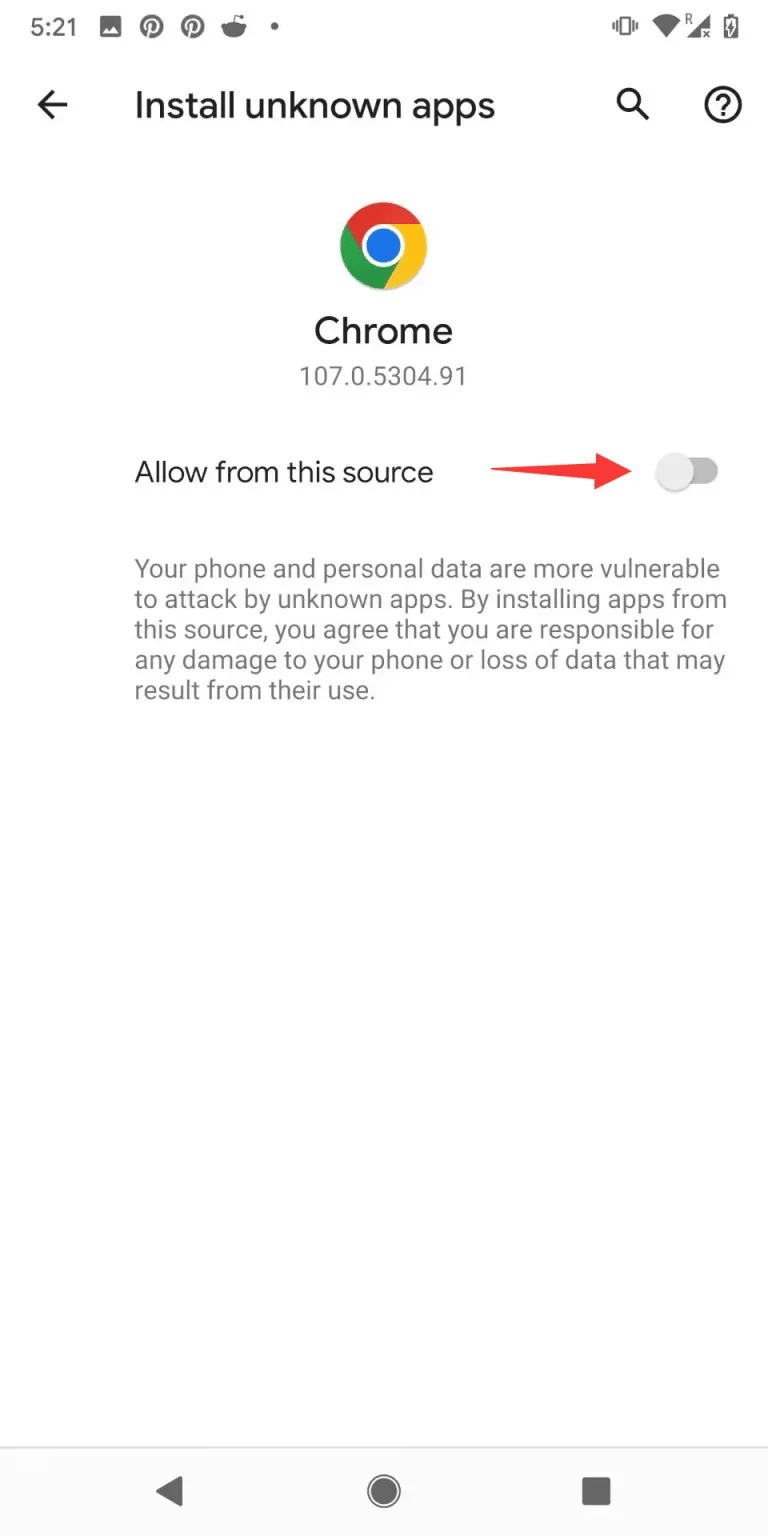
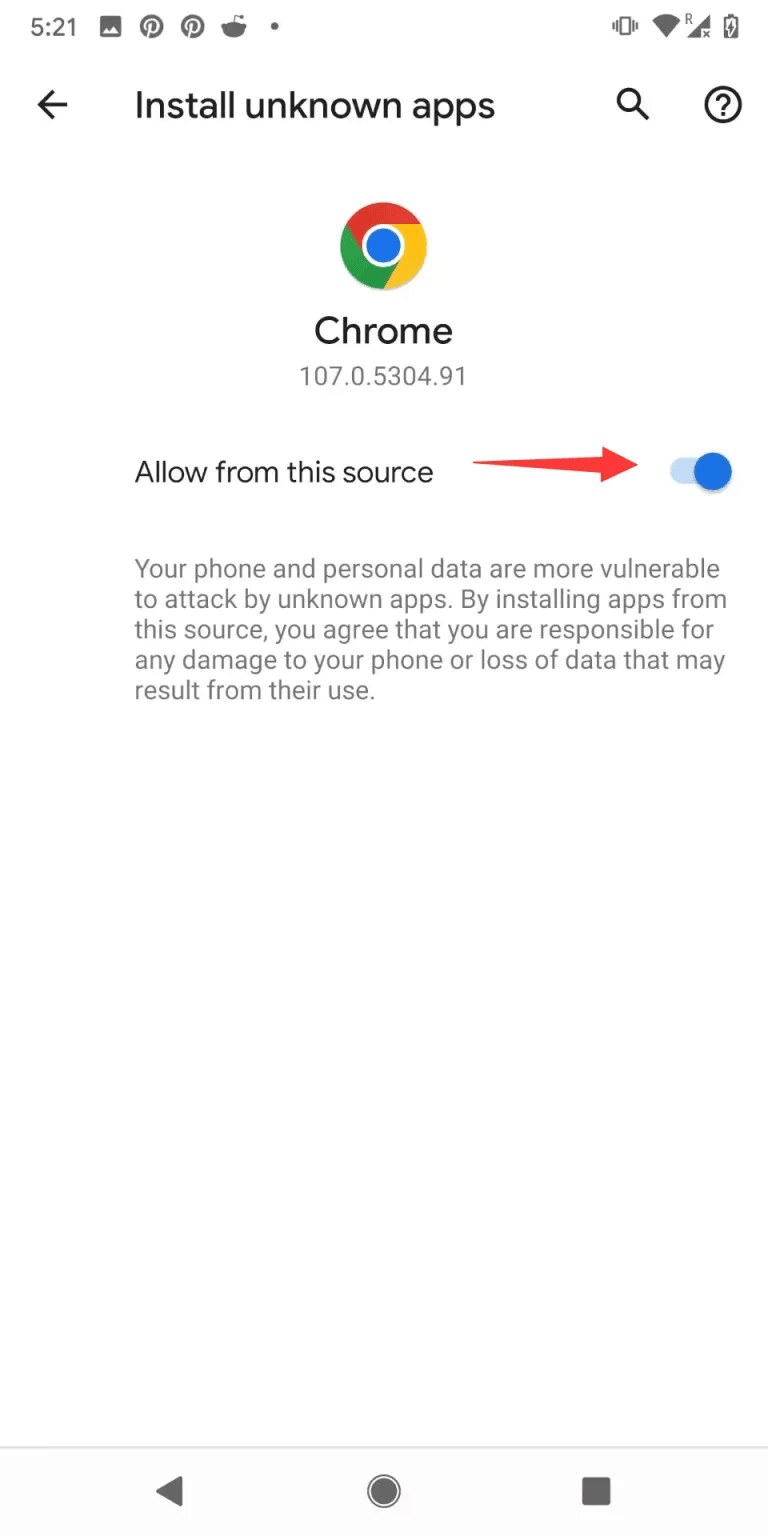
Note that enabling Unknown Sources can potentially expose your device to security risks, so be sure to only install apps from trusted sources. After installing ATV IPTV or any other third-party app, you may want to disable Unknown Sources again to keep your device secure.
Step by step to install ATV IPTV on Android Phone
ATV IPTV offers three different IPTV apps – ATV App, ATV Plus App, and Sub-Device App – depending on your subscription package. Here’s how to install the ATV app on your Android phone:
- Open your phone’s web browser.
- Type in the download link for the ATV App that corresponds to your subscription package. You can find the download link here.
- Once you have the correct download link, tap on it to start the download process. Examples: https://www.buyatviptv.com/download-link/205
- You may receive a warning message that the app may harm your device, but don’t worry – ATV IPTV is a safe and legitimate app. Tap on “OK” or “Install” to continue.
- Once the download is complete, tap on “Install” to start the installation process. You may need to grant permission to your phone to install apps from unknown sources.
- Follow the on-screen instructions to complete the installation process.
- Once the installation is complete, you can open the ATV IPTV app and log in using your subscription code.
That’s it! You should now be able to enjoy high-quality live TV and on-demand content on your Android phone with ATV IPTV.
Related reading:
FAQ
Is the ATV App free to download and install?
Yes, it’s free to download and install the ATV App, but you’ll need to buy an ATV IPTV subscription to use the App. New users can try ATV IPTV for free.
I can’t install the ATV IPTV app on my Android phone. What should I do?
Make sure that you have enabled “Unknown Sources” in your device’s settings, as described in our previous tutorial. Also, double-check that you have the correct download link for the ATV app that corresponds to your subscription package. If you’re still having trouble, try clearing your phone’s cache or restarting your phone before attempting the installation again.
The ATV IPTV app keeps buffering or has poor video quality. How can I fix this?
A slow internet connection or network congestion can cause buffering or poor video quality. Try switching to a different internet connection, such as a stronger Wi-Fi signal or a cellular data network. You can also switch between hard and soft decoding to solve the problem of IPTV buffering or picture synchronization. Additionally, make sure that your device’s software is up to date and that there are no other apps running in the background that may be causing performance issues.
Why don’t I have a Grid EPG on my phone?
The Grid EPG is only available on ATV Plus and only works on Android TV or TV box.
Conclusion
Once you have successfully installed the IPTV application following the above steps, you can begin enjoying your preferred streaming content. Whether it's watching TV shows, movies, sports events, or other types of media, ATV IPTV provides a convenient way for you to access them. We hope this guide has been helpful in enabling you to effortlessly install and use IPTV on your Android phone, delivering a satisfying streaming experience.
Q: Paid, Where to find subscription code?
A:Login, MY ACCOUNT-My Orders-View Order-SKU/IPTV CODE Or Check mail/spam box, code is also sent automatically. Or contact us by email.
Q:Why the code wrong not work?
A: Pls fill in the correct code. Or check whether install correct apk, there are two version: Normal (Blue)&Plus (Red).
Leave a Message